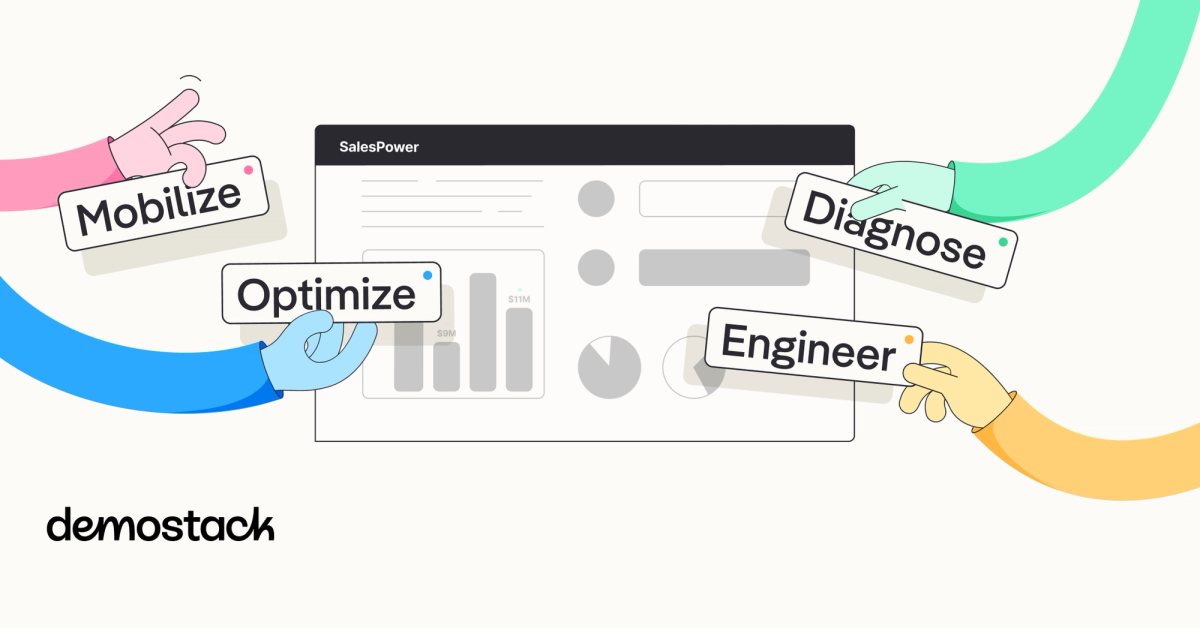You know the feeling when a demo goes sideways.
Extra windows open, the sample data looks…off, and the new feature you wanted to spotlight doesn’t seem to exist.
Buyers don’t see “a small glitch,” they see a product they can’t trust.
Instead of telling a focused and personalized story with the demo, the call quickly devolves into a tour of the whole product. Just to fill some time.
This isn’t a talent issue; it’s an operations problem.
When every person on the GTM team builds their own environment, updates need an engineer to ship, and data changes overnight, even top sellers get tripped up.
The pain comes through clearly when you listen to GTM leaders and teams. They all spend hours, sometimes hundreds of hours, preparing demos, only to watch them fall apart in front of buyers.

What should be a repeatable system turns into a series of one‑off fire drills. And your SEs are being pulled in a hundred different directions.
The D.E.M.O. Framework was built to fix that.
With this framework, you can diagnose what matters to the buyers, engineer a customized environment, mobilize one story across teams, and optimize with real data so every sales cycle gets sharper. And hopefully shorter.
What is the D.E.M.O. Framework?
Many GTM teams still treat demo work like an individual sport, so demo prep time balloons quickly, and first meetings…don’t always land.
The pain comes through clearly when you listen to GTM leaders and teams. They all spend hours, sometimes hundreds of hours, preparing demos, only to watch them fall apart in front of buyers.
The D.E.M.O. Framework turns that frequent scramble into a shared operating cadence that you can run across ICPs and segments:
- Diagnose what actually matters to the buyer.
- Engineer a stable, resettable environment with guardrails.
- Mobilize one story across every AE, SE, and partner.
- Optimize with real analytics so every cycle gets sharper.
This isn’t just another checklist to follow. It’s an operating rhythm that gives AEs a plan, SEs a stable environment, leaders reliable coaching signals, and the whole GTM team a ton of data to act on. When teams run this framework at scale, demo chaos becomes a thing of the past.
Motive saw trial conversions lift once reps stopped hunting for “golden nuggets” and followed a clean Golden Path. While Synack learned how expensive rebuilds had become and cut demo reset time from 100+ hours to only 10 by standardizing the environment.
Download the D.E.M.O. Framework ebook
So if you’re done gambling on unpredictable homegrown environments, scattered stories, and unclear analytics, download the ebook below.

It not only breaks down each step of the framework with examples but also includes a 30-60-90 day playbook that you can use to bring D.E.M.O. to your team.
You’ll also see how leading teams cut rebuild hours to single digits and lifted conversions by standardizing the path.
Download the guide and start running the D.E.M.O. framework with Demostack today.